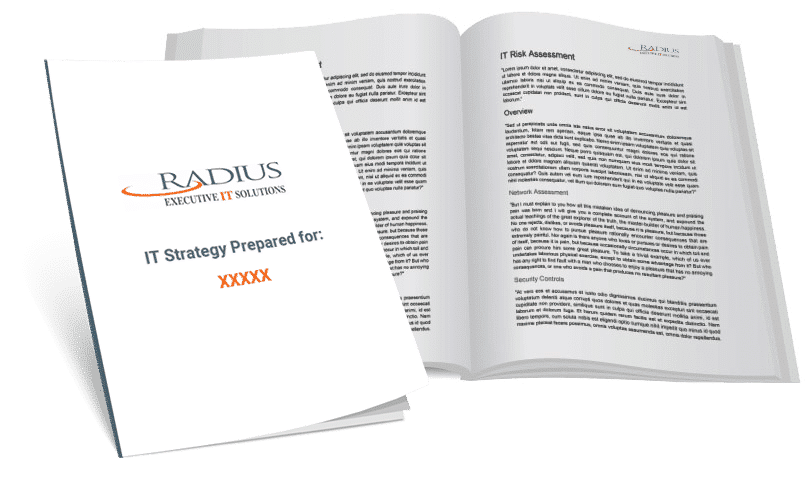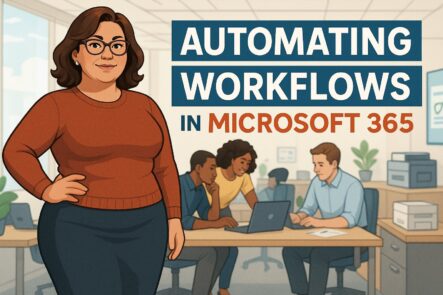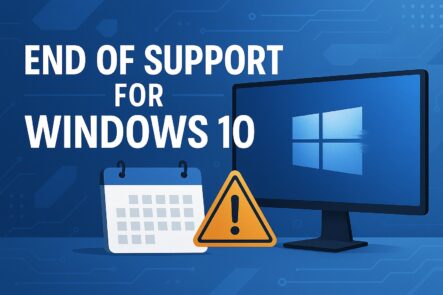Automating Workflows in Microsoft 365 to Save Time: A Complete Guide
Running a small or mid-sized business means juggling dozens of routine tasks daily, from approvals and reminders to document sharing and employee onboarding. These essential activities can consume hours of valuable time each week, preventing you from focusing on strategic growth initiatives. Microsoft 365 automation transforms these repetitive manual processes into streamlined workflows that run automatically in the background, freeing up significant time for higher-value work.
Power Automate and Microsoft 365 Copilot’s new Workflows agent make it easier than ever to automate your business processes without requiring technical expertise. You can create sophisticated workflows using simple natural language descriptions, connecting apps like Outlook, Teams, SharePoint, and Planner to work together seamlessly.
Organizations implementing workflow automation report dramatic improvements in productivity and error reduction. The tools are designed for business users, not just IT professionals, making automation accessible to teams across your organization.
Key Takeaways
- Microsoft 365 automation eliminates manual repetitive tasks and reduces human errors across your organization.
- Power Automate and workflows require no coding experience and use natural language to create automated processes.
- Automated workflows connect multiple Microsoft 365 apps to streamline communication, file management, and approval processes.
Understanding Workflow Automation in Microsoft 365
Microsoft 365 workflow automation transforms repetitive business tasks into streamlined, automated processes that run without manual intervention. These computerized systems integrate various Microsoft applications to create efficient workflows that minimize human error and expedite task completion.
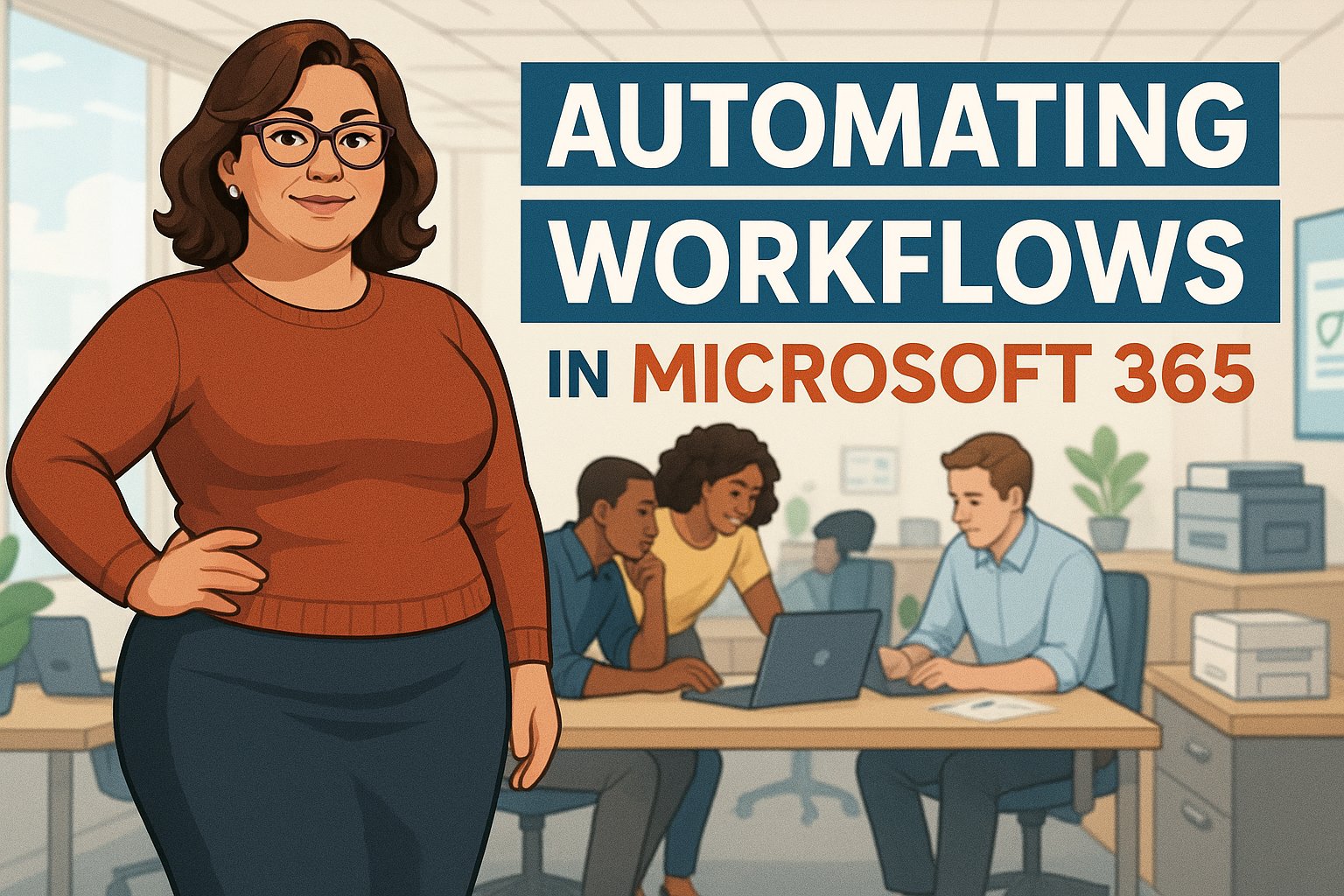
Definition and Key Benefits
Workflow automation in Microsoft 365 refers to the automated execution of business processes using interconnected Microsoft applications. Power Automate serves as the primary engine that connects over 700 apps and services.
The core benefits include:
- Error Reduction: Automated workflows eliminate manual data entry mistakes
- Time Savings: Some businesses report up to 66% productivity gains after implementation
- Consistency: Standardized processes ensure uniform task execution
- Cost Efficiency: Reduced manual labor translates to measurable ROI
Studies show that 94% of companies still rely on repetitive tasks that can be easily automated. Your organization likely performs dozens of these tasks weekly across email management, document processing, and approval workflows.
Common Types of Automated Workflows
Microsoft 365 supports various automated workflow categories that address specific business needs. Each type serves different operational requirements and complexity levels.
Approval Workflows
- PTO request processing through automated forms
- Expense report routing and tracking
- Document review and sign-off processes
Data Management Workflows
- Automatic file organization in SharePoint
- Email attachment extraction to OneDrive
- Spreadsheet updates from form submissions
Communication Workflows
- Automated welcome emails for new employees
- Meeting reminder notifications
- Task assignment alerts in Teams
Integration Workflows
- CRM data synchronization
- Invoice processing from email to accounting systems
- Help desk ticket creation and routing
How Automation Drives Productivity
Automation directly impacts productivity by eliminating time-consuming manual tasks and accelerating business processes. The average employee spends hours each week performing routine actions like updating spreadsheets and requesting approvals.
Immediate Productivity Gains: Your team experiences faster turnaround times on routine processes. Automated approval workflows reduce waiting periods from days to hours. Document processing becomes instantaneous rather than requiring manual intervention.
Compound Benefits: Build once, reuse often, and it becomes your automation strategy. A single onboarding workflow template adapts across departments. Standardized processes scale efficiently as your organization grows.
Employee Satisfaction Impact: Surveys indicate that automation improves job satisfaction for 90% of knowledge workers. Your employees focus on strategic work rather than repetitive tasks. This shift increases engagement and reduces burnout from mundane activities.
Getting Started with Power Automate
Power Automate serves as Microsoft’s primary workflow automation platform within the Microsoft 365 ecosystem. The platform uses flows built from triggers and actions to connect your favorite applications and automate repetitive business processes.
Overview of Power Automate and Microsoft Flow
Power Automate allows you to optimize business processes across your organization without requiring coding knowledge. Microsoft originally launched this service as Microsoft Flow before rebranding it to Power Automate in 2019.
The platform connects various applications and services, including Outlook, SharePoint, Excel, and Teams. You can create automated workflows that handle tasks such as saving email attachments to specific folders or sending notifications when documents are updated.
Power Automate works as a cloud-based service that integrates seamlessly with your existing Microsoft 365 environment. The tool helps you synchronize files, collect data, and manage approvals automatically.
Your organization can use Power Automate to streamline repetitive tasks that consume valuable time. The platform includes AI-powered features, such as Copilot, to help you build flows more efficiently.
Core Terminology: Flows, Triggers, and Actions
Flows represent the automated workflows you create in Power Automate. Each flow contains a sequence of steps that execute when specific conditions are met.
Triggers serve as the starting point for every flow. They detect events or conditions that initiate the automated process. Common triggers include receiving new emails, creating files in SharePoint, or scheduled time intervals.
Actions are the tasks that Power Automate performs after a trigger activates. Actions can include sending emails, creating calendar events, updating spreadsheets, or posting messages in Teams channels.
You can combine multiple actions within a single flow to create complex automation sequences. The platform supports conditional logic, allowing flows to branch into different paths based on specific criteria.
Power Automate offers hundreds of pre-built connectors, enabling your flows to interact with various applications and services. These connectors automatically translate between different systems and formats.
Accessing and Navigating Power Automate
You can access Power Automate by navigating to powerautomate.microsoft.com using your Microsoft 365 credentials. The Power Automate home page offers various options for creating flows and learning key features.
The left navigation pane contains essential menu items, including Home, Create, Templates, Learn, and My Flows. You can customize this navigation by pinning frequently used features.
Key Navigation Elements:
- Create: Build flows using Copilot, templates, or custom designs
- Templates: Browse pre-built automation templates
- My Flows: View and edit your existing flows
- More: Access additional features like connections and cloud flow activity
The environment selector near the header allows you to switch between different organizational environments. Environments create boundaries between development and production workflows.
Power Automate groups environments into “Build Flows” and “Other environments” based on your permission levels. You need appropriate security roles to create flows in specific environments.
The search field at the top enables quick flow creation and navigation. The settings gear icon provides access to licenses, themes, and administrative functions.
Automating Common Tasks to Save Time
Microsoft 365 automation transforms repetitive daily activities into streamlined processes. Power Automate workflows automate email sorting, data collection, and task assignments, eliminating the need for manual intervention.
Email Management in Outlook
You can automate email workflows to reduce time spent managing your inbox. Set up rules that automatically sort incoming messages based on sender, subject line, or keywords into specific folders.
Power Automate integrates with Outlook to create approval workflows. When you receive requests via email, the system can route them to appropriate team members and track responses automatically.
Priority email handling becomes effortless with automation. Create flows that flag urgent messages from specific clients or containing certain keywords. You can also set up automatic replies for common inquiries.
Notification management reduces email overload. Configure workflows to send digest emails instead of individual notifications from tools like SharePoint or Teams. This consolidates updates into a single daily or weekly summary.
Automating Data Entry and Collection
Workflow automation eliminates repetitive data entry tasks by connecting your Microsoft 365 applications. When data enters one system, it automatically populates related fields in Excel, SharePoint lists, or other databases.
Form submissions trigger automated data processing. Create Microsoft Forms that automatically feed responses directly into Excel spreadsheets, complete with proper formatting and calculations applied instantly.
Excel integration streamlines reporting workflows. Set up automatic data imports from external sources, email attachments, or SharePoint libraries. The system can parse information and update your spreadsheets on a scheduled basis.
Document processing becomes hands-free with optical character recognition. Upload invoices or receipts, and automation extracts key information into your tracking systems without manual typing.
Task Creation and Assignment
You can automate task management across Microsoft 365 applications to maintain productivity without manual oversight. Power Automate integrates with Planner and Teams to automatically create tasks based on specific triggers.
Project workflows generate tasks when deadlines approach or milestones are completed. Set up automatic task creation in Planner when new items appear in SharePoint libraries or when calendar events occur.
Assignment logic distributes work efficiently. Configure rules that assign tasks based on workload, expertise, or availability. The system can rotate assignments among team members or escalate overdue items to managers.
Recurring task automation eliminates the need to recreate regular activities. Monthly reports, weekly check-ins, or daily maintenance tasks are generated automatically with proper due dates and assignments in place.
Automating Document and File Management
Document automation in Microsoft 365 eliminates manual approval bottlenecks and creates systematic file organization across your organization’s digital workspace. Power Automate streamlines document workflows while intelligent file management reduces time spent searching for content.
Approval Workflows in SharePoint
SharePoint’s automated approval workflows eliminate email chains and manual tracking for document reviews. You can set up multi-stage approvals that route documents to specific reviewers based on content type or metadata.
Key Workflow Components:
- Triggers: Document upload, modification, or status change
- Routing Rules: Department-based or role-based assignment
- Notifications: Automated emails with review deadlines
- Status Tracking: Real-time visibility into approval progress
Power Automate connects SharePoint lists to create conditional approval paths. When you upload a contract exceeding $10,000, the system automatically routes it to legal review before financial approval.
You can configure parallel approvals for faster processing or sequential reviews for documents that require compliance. The workflow captures approval history and comments, creating an audit trail for regulatory requirements.
File Organization in OneDrive and SharePoint
Automated file organization reduces manual sorting and ensures consistent naming conventions across your organization. OneDrive and SharePoint utilize metadata and content analysis to automatically categorize documents.
Organization Methods:
- Content-based sorting: AI analyzes document types and moves files to appropriate libraries
- Metadata tagging: Automatic assignment of department, project, and date properties
- Naming conventions: Standardized file names with version control
- Archive scheduling: Time-based movement of old files to archive locations
You can create rules that move completed project files from active SharePoint libraries to archive folders after 90 days. Document processing services use AI to extract information and apply consistent tags across your content library.
Duplicate detection prevents file proliferation by identifying similar documents and suggesting consolidation. This maintains clean document libraries and reduces storage costs.
Streamlining Communication and Collaboration
Microsoft 365 automates communication workflows through intelligent notifications and seamless calendar management. These features reduce manual coordination tasks and keep teams synchronized across projects.
Real-Time Notifications in Teams
Microsoft Teams delivers automated notifications that eliminate the need for constant manual check-ins. You can configure notifications to trigger when documents are updated in SharePoint or when project milestones are reached.
The platform sends priority-based alerts directly to your Teams channels. This ensures critical updates reach the right people immediately without overwhelming team members with unnecessary information.
Notification automation options include:
- File changes in shared workspaces
- @mentions in specific channels
- Meeting recordings availability
- Task assignments and completions
You can customize notification frequency and delivery methods. Teams allows you to set quiet hours and filter notifications by importance level, preventing communication overload while maintaining essential connectivity.
Microsoft 365 integration capabilities connect Teams with other applications. This creates unified notification streams that consolidate alerts from multiple tools into single, manageable feeds within your Teams interface.
Calendar Event Scheduling and Reminders
Outlook automates meeting coordination through intelligent scheduling features. The system suggests optimal meeting times by analyzing attendee availability across multiple calendars simultaneously.
Automated scheduling includes:
- Conflict detection and resolution
- Room and resource booking
- Follow-up reminder sequences
- Meeting preparation notifications
You can set up recurring reminder workflows that notify participants about upcoming deadlines or required pre-meeting materials. These automated prompts reduce no-shows and improve meeting preparedness.
Outlook integrates with Teams to automatically generate meeting links and dial-in information. The system sends calendar invitations with embedded collaboration tools, eliminating separate coordination steps.
Calendar automation extends to smart rescheduling. When conflicts arise, Outlook suggests alternative times and automatically polls attendees for availability. This removes the back-and-forth email exchanges typically required for meeting coordination.
Advanced Automation Features and Best Practices
Microsoft 365’s advanced automation capabilities enable organizations to implement sophisticated robotic process automation for desktop applications while streamlining enterprise-wide business processes through intelligent workflow design and optimization techniques.
Integrating Robotic Process Automation
Robotic process automation transforms how you handle desktop applications and legacy systems within your Microsoft 365 environment. Power Automate for desktop now supports parallel processing, enabling child flows to run concurrently with parent flows without interruption.
This advancement eliminates common bottlenecks when pop-ups or unexpected windows appear during automation. Your desktop flows continue executing while handling these interruptions seamlessly.
SAP Integration Improvements
The new “Select SAP navigation item” action significantly simplifies SAP GUI automation. You can now target menu items in a single step instead of multiple complex actions.
This enhancement reduces error rates and maintenance overhead. Enterprises can automate over 200 transactions per hour with stable throughput, reducing manual SAP interactions by more than 75%.
Security Enhancements
Azure Key Vault integration ensures that credentials remain secure during desktop automation. Passwords and certificates never appear in plain text within your flows.
Business Process Automation for Enterprises
Enterprise-level business process automation requires strategic planning and robust governance frameworks. Process mining capabilities now reconstruct actual execution paths from your workflow data.
These tools identify rework loops, flag bottlenecks, and compare performance across different business units. You gain visibility into how processes actually run versus how they should run.
ROI Analytics and Measurement
The Automation Center provides comprehensive ROI dashboards that quantify financial impact. You can track:
- Estimated savings per automated task (hours saved × cost per hour)
- Total annualized benefit across all flows with department-level drill-down
- Payback period calculated as automation cost divided by monthly savings
Governance and Compliance
Role-based access control ensures proper permissions management across your automation estate. Environment admins can assign specific privileges at the user, business unit, or organization levels.
Microsoft Purview captures detailed audit logs for all Power Automate operations. These logs include flow names, run IDs, and connector usage for comprehensive compliance tracking.
Tips for Building Effective Automated Workflows
Effective workflow automation begins with adhering to proper design principles and leveraging Microsoft 365’s intelligent features. Copilot integration reduces development time by up to 70% by generating complete flows from natural language descriptions.
AI-Powered Development
Use Copilot-assisted expression editing to create complex operations without manual coding. The system generates Power Fx and Workflow Definition Language expressions automatically.
Generative actions within flows can draft emails, transform unstructured text, and propose next-best actions based on historical data patterns.
Testing and Quality Assurance
Implement test case management for desktop flows using the dedicated Testing module. You can define unit-test scenarios and schedule recurring test runs.
Set up alerts for regression failures to maintain operational stability. This approach ensures business-critical processes remain reliable as you scale automation efforts.
Connector Optimization
Power Automate offers over 1,000 certified connectors spanning Microsoft 365, Dynamics 365, and third-party platforms. Utilize advanced search filters and connector categorization to quickly locate the most suitable integrations.
Custom connector capabilities now support OpenAPI definitions and Postman collections. This reduces development time by up to 50% when creating specialized integrations.