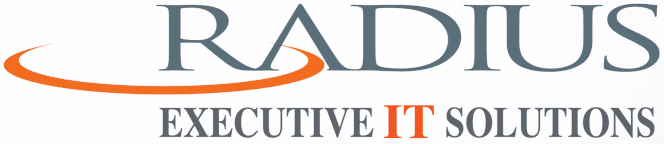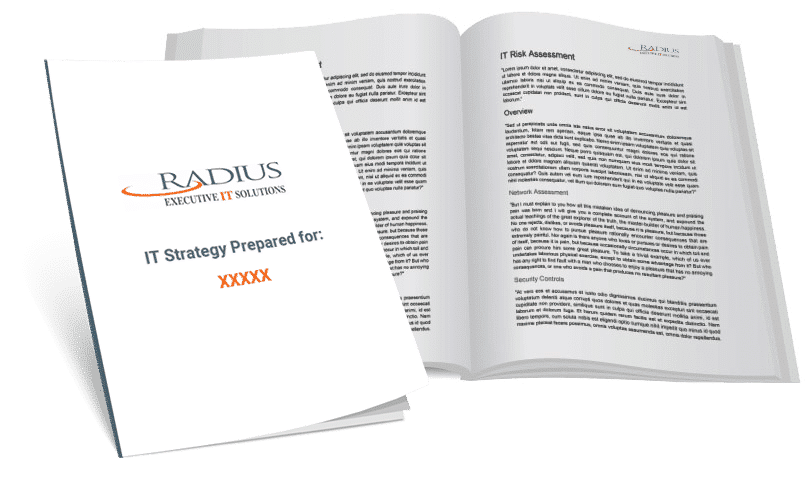Streamlining Digital Workspaces on Windows
Our virtual workspace can quickly become congested with various applications. To address this, we employ a keyboard shortcut—Windows + Ctrl + D—to initiate a new, clean virtual desktop. This action not only declutters our view but also extends to any other connected displays, offering us a comprehensive area for our activities.
As we handle diverse projects, virtual desktops become indispensable. They allow us to segregate our applications and files per project, enhancing our workflow. Using Windows + Ctrl + arrow keys, we effortlessly glide between these organized environments, each tailored for specific tasks. This method of organization leads to heightened focus and efficiency in our work, all without extra software or expenditure.
Unveiling a Handy Virtual Workspace Shortcut
In our routine quest for elevated efficiency, we’ve uncovered a quick method to tidy up our digital workspace. Initiating a new virtual desktop is now at our fingertips—with the simple use of the Windows key + Ctrl + D. This function extends to multiple monitors, allowing for an unbroken workflow.
Here’s how we enhance our productivity:
- Create a New Virtual Desktop: Press the Windows key + Ctrl + D.
- Navigate Between Desktops: Press the Windows key + Ctrl + Left or Right Arrow.
These shortcuts enable us to easily segregate and manage tasks, catering to our multitasking needs. By employing this clever keyboard maneuver, we’ve dispensed with the extra costs of physical workspace management.
We encourage those who seek to refine their operational efficiency to adopt this productivity-boosting trick. Remember that we are always here to assist with insights and support to keep our collective work momentum thriving.
Expanding Your Digital Workspace Across Multiple Displays
We’ve found that managing multiple applications across your screens can become overwhelming. That’s why utilizing keyboard shortcuts is paramount in enhancing our digital workspace. Here’s how we can effectively expand our workspace with a simple keystroke:
- Create Additional Virtual Desktop: Press Windows + Ctrl + D. This action generates a new virtual desktop, including extending onto any additional monitors.
- Navigate Between Desktops: To switch desktops efficiently, use Windows + Ctrl + Left Arrow or Windows + Ctrl + Right Arrow. This enables us to glide between separate desktop spaces with ease.
Through this approach, we optimize our screen real estate and maintain an organized environment for various projects. As we continue exploring these functionalities, we observe a substantial boost in productivity without incurring extra costs. Utilizing these built-in Windows features has become integral to our daily operations. We invite you to adopt this strategy into your workflow for a more organized and productive experience.
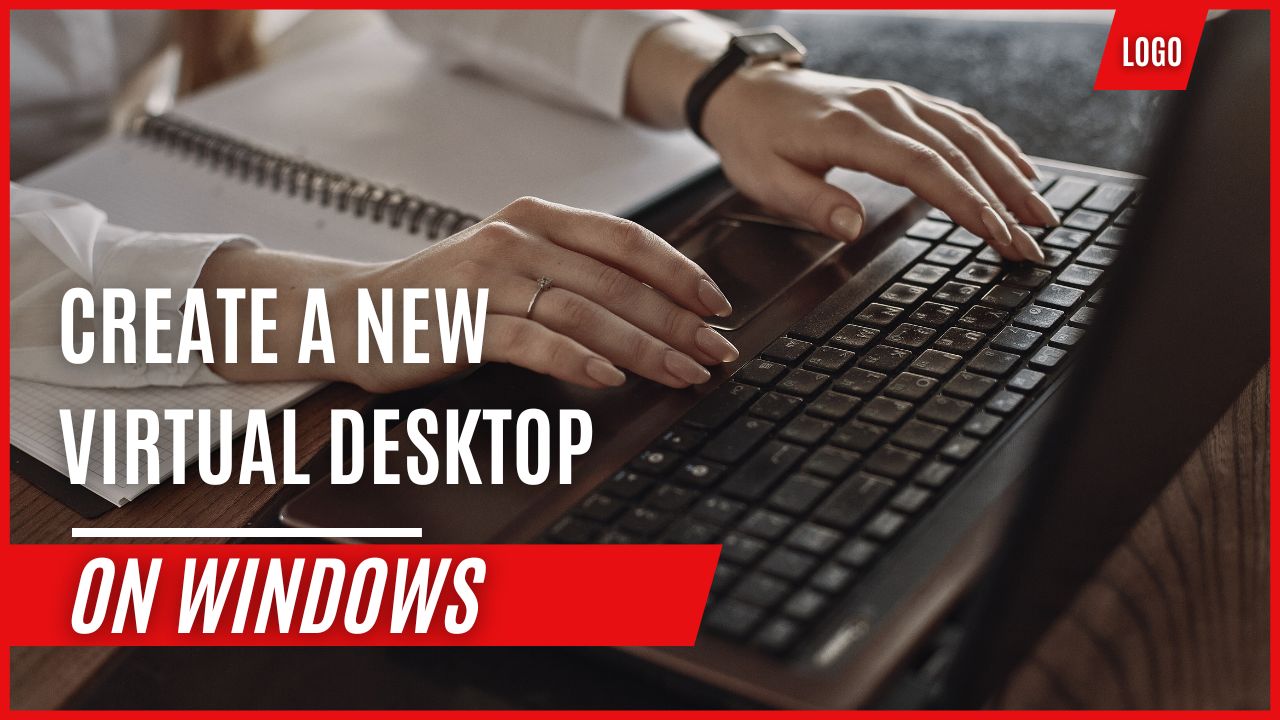
Mastering Virtual Desktop Shortcuts
Navigating a cluttered computer screen can hinder productivity. We have found that virtual desktops allow us to dedicate separate spaces for different tasks, thereby increasing efficiency. Here’s how we manage our virtual workspace with keyboard shortcuts:
- Windows + Ctrl + D: This combination instantly creates a new virtual desktop. It’s a quick way to declutter your workspace and distribute tasks across multiple screens if using multiple monitors.
Switching between desktops is effortless with these shortcuts:
- To move to the desktop on the left: Windows + Ctrl + Left Arrow
- To switch to the desktop on the right: Windows + Ctrl + Right Arrow
These shortcuts enhance how we organize our applications, dedicating each desktop to distinct projects. This separation aids in maintaining concentration and enables us to tackle multiple tasks simultaneously without mix-ups.
Incorporating these shortcuts requires no additional expense for organization tools since they’re inherent features within the operating system. We continually seek strategies to improve productivity and welcome any new techniques that can aid in optimizing our workflow.
Enhancing Workflow Efficiency with Multiple Desktops
Maintaining an organized digital space while managing various tasks can be challenging in today’s fast-paced work environment. Our desktops are often cluttered with an array of open applications, which can hamper productivity. However, by harnessing the capabilities of virtual desktops, we can transform how we work.
Creating a New Virtual Workspace
To initiate a new virtual desktop:
- Activate the feature with the quick keyboard combination: Windows+Ctrl+D.
- A fresh desktop appears, offering a pristine environment for task-specific applications.
Navigating Between Virtual Desktops
Switching between desktops is seamless:
- To move to the left desktop: Windows+Ctrl+Left Arrow
- To move to the right desktop: Windows+Ctrl+Right Arrow
Virtual desktops enable us to divide our workload into clear, manageable units, reducing screen clutter and enhancing our concentration on the project.
Productivity Benefits
- Zero Cost: This tool is built into the operating system and comes at no additional expense.
- Task Segmentation: Designate each desktop for different projects for better task organization.
- Intuitive Use: Navigate between desktops with simple keystrokes, streamlining workflow.
Taking advantage of virtual desktops is a potent strategy to amplify our effectiveness, allowing us to switch between tasks without disruption. Utilize these shortcuts to achieve an orderly and productive work week. For additional tech insights to optimize your workflow.
Enhancing Efficiency with Keyboard Shortcuts
If you routinely manage many applications—from emails to business tools and web research—you’re likely all too familiar with a cluttered screen slowing down your workflow. We’ve embraced a simple yet powerful technique to streamline our digital workspace: initiating a new virtual desktop with a swift stroke of the Windows key combined with Control and D. This little trick instantly simplifies our screen and helps us efficiently organize tasks.
What stands out about this keyboard shortcut is how it effortlessly creates a more structured work environment. This isn’t just a matter of a tidier display; it also allows for the utilization of additional monitors, dramatically broadening the scope of our digital workspace. Transitioning between these virtual desktops is nothing short of intuitive. By pressing the Windows key with Control and the left or right arrow key, we can glide to the desired desktop in the direction of our choice.
This feature proves exceptionally useful when tackling different projects that require separate application sets, enabling us to dedicate distinct workspaces to each project. Such segregation reduces the constant disruption of minimizing and expanding windows, a frequent source of inefficiency and frustration.
The beauty of this is how such a significant enhancement to our productivity comes at no extra cost—it harnesses the capability inherent to our present operating system. This exemplifies the profound effect mastering a few key shortcuts can have on our work output, devoid of any additional financial investment.
We remain committed to uncovering these practical insights and continually improving how we work. The discovery serves as a reminder: often, the most powerful tools are already within our reach, simply awaiting our familiar touch to unlock their full potential.
Final Thoughts on Enhancing Productivity with Virtual Desktops
We’ve discovered a highly useful technique that streamlines our digital workspace and enhances productivity. Amid the daily juggle between emails, tools, and browsers, we often encounter an overwhelming number of open applications.
Our Solution:
- Create More Space: Pressing Win + Ctrl + D instantly opens a new virtual desktop.
- Organize Effortlessly: We seamlessly navigate between desktops with Win + Ctrl + Left/Right Arrow.
Why It Works:
- Clarity: Each virtual desktop is akin to an additional monitor, giving ample room for different projects without clutter.
- Focus: Separates concurrent tasks, reducing the need to constantly minimize or switch between apps.
By incorporating this approach, we’ve segmented our work effectively, dedicating individual virtual spaces to specific tasks. Our belief is firm that adopting this method will significantly boost your workflow. It’s an ideal example of how a straightforward keyboard shortcut can dramatically improve operational efficiency.
We’re committed to sharing insights that support your professional growth. Take advantage of this tip, and for further actionable strategies, staying connected with our channel will equip you with an array of tech expertise.